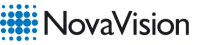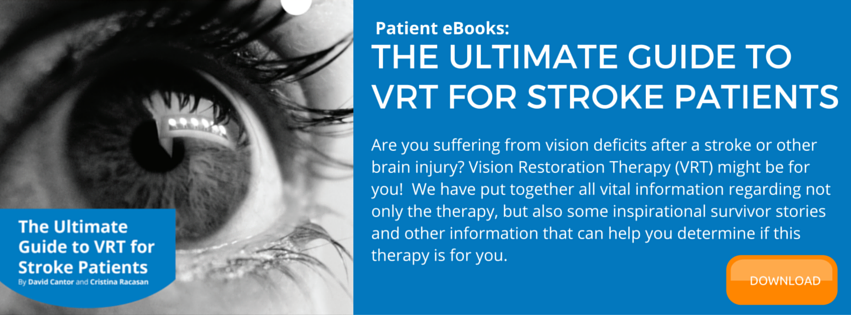The first step is often the hardest, but the following post has been crafted to make downloading and installing VRT simple and easy to understand. Follow the steps detailed below to ensure a smooth, hassle free start to your therapy sessions.
To begin, login to the portal using your provided username and password. After login, you will be taken to the start page of the program. Click “Download Vision Restoration Therapy Program” to begin the process.
Next, the following confirmation window will appear on the screen:

It is important to note that your computer’s security programs may prompt a pop-up message asking you if you would like to allow this download. At this point select “yes” to allow the program to be downloaded properly.
The average installation and download takes several minutes to complete. Upon completion, a window with a download progress bar, as seen below, will appear on your screen.

It is important to note that different Internet browsers might follow slightly different download procedures. For example, Google Chrome may differ from Internet Explorer. You may be prompted to save the downloaded file or take similar action. Please click the appropriate answer, which in most cases would be “Save File”.
Once the installation is complete, our therapy program will display the following message:

The purpose of this message is to remind you to close all other programs that may be open and running on your computer prior to starting your VRT session. Please be sure to close down the browser and any other programs. These reminders are particularly important if you may be running any programs with audio alerts, which may distract you during your VRT. Some of the most common things to look out for prior to your sessions are email, messaging applications, calendars, and Skype.
Once you have closed all programs, be sure the audio volume on your computer is turned up, maximize the brightness of the screen, ensure the power cord is connected (if using a laptop) and then click “OK.”
Next, you will be taken to the following login screen:

Log in using your email address and the password used previously. Now, your Vision Restoration Therapy program will begin.
It is at this point that you may be presented with a pre-therapy disability questionnaire, identical to the one you will have completed when you registered for your NovaVision account. Please note that this will only occur if, during your registration, you selected to carry out VRT as your second NovaVision therapy. Once you have completed the questionnaire, click the blue “Save My Pre-Therapy Disability Details” button and you will return to the VRT program.
Additionally, an introductory animation will run the first time you launch the program. This animation introduces you to the program and in particular the diagnostic tests you will be doing to establish the correct VRT therapy set-up for you. Please ensure you watch and listen carefully to the entire animation.
Upon completion, the program will take you on to begin calibration, which you can learn more about here.
Finally, you will find that a new icon labeled “Vision Restoration Therapy” now located on your desktop as seen below. For subsequent sessions, double click on this icon to start the therapy program. Your new therapies will be automatically updated as you progress through the therapy program.

As always, if you need any additional assistance getting started or throughout your therapy please don’t hesitate to get in touch with our staff. Whether you are currently a patient or simply looking to learn more, we want to hear from you.